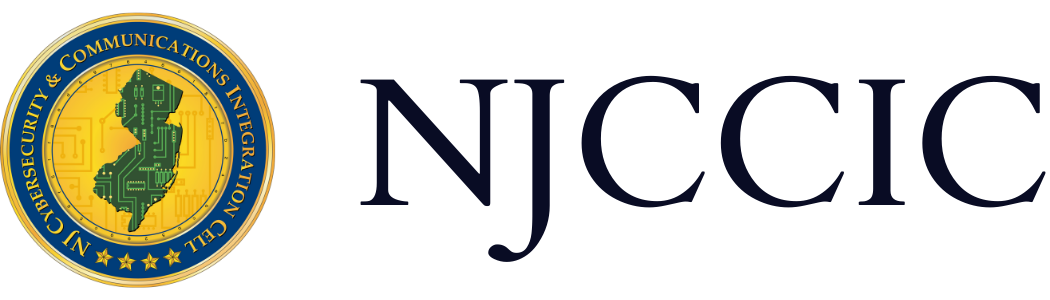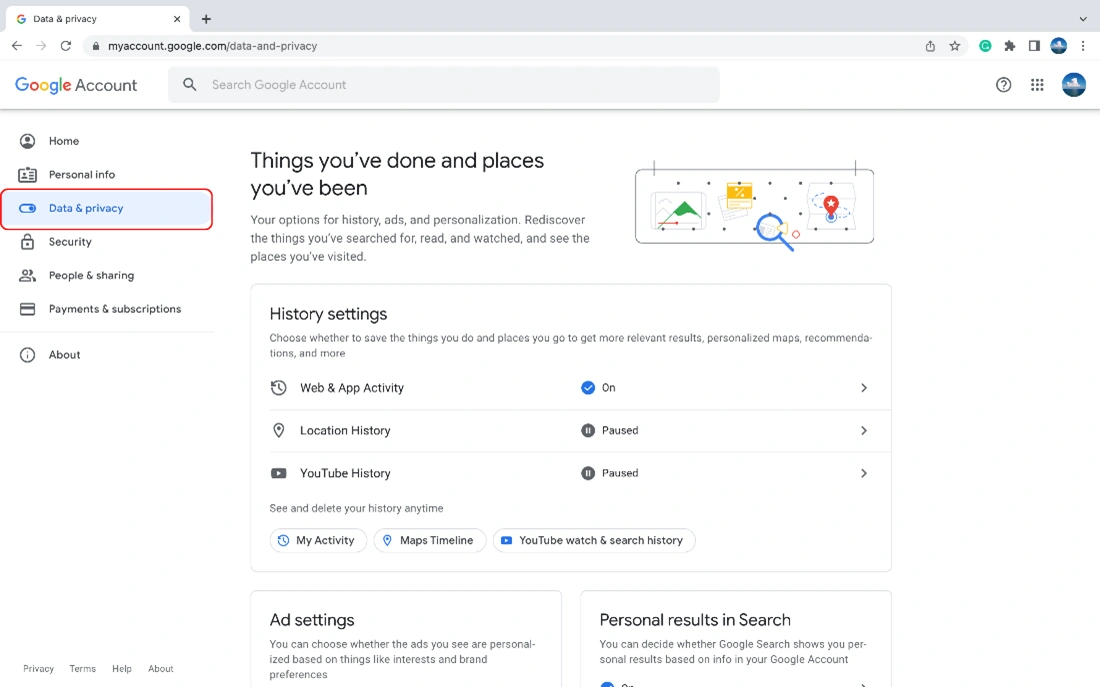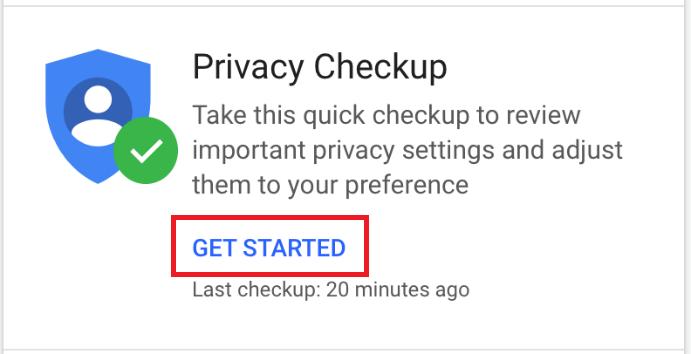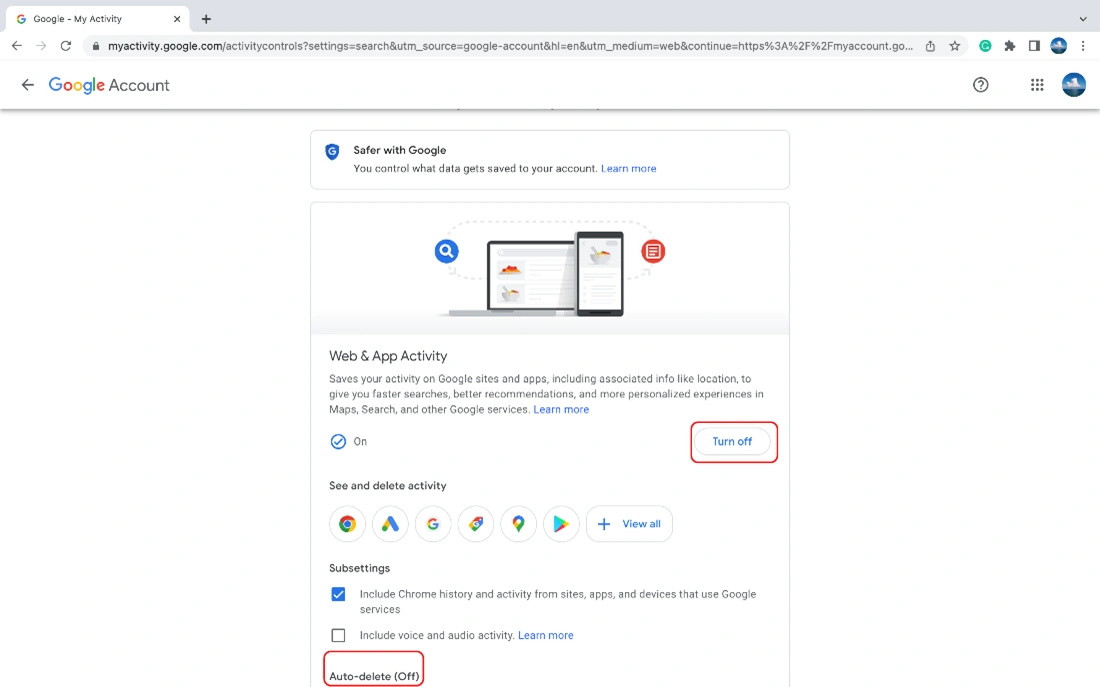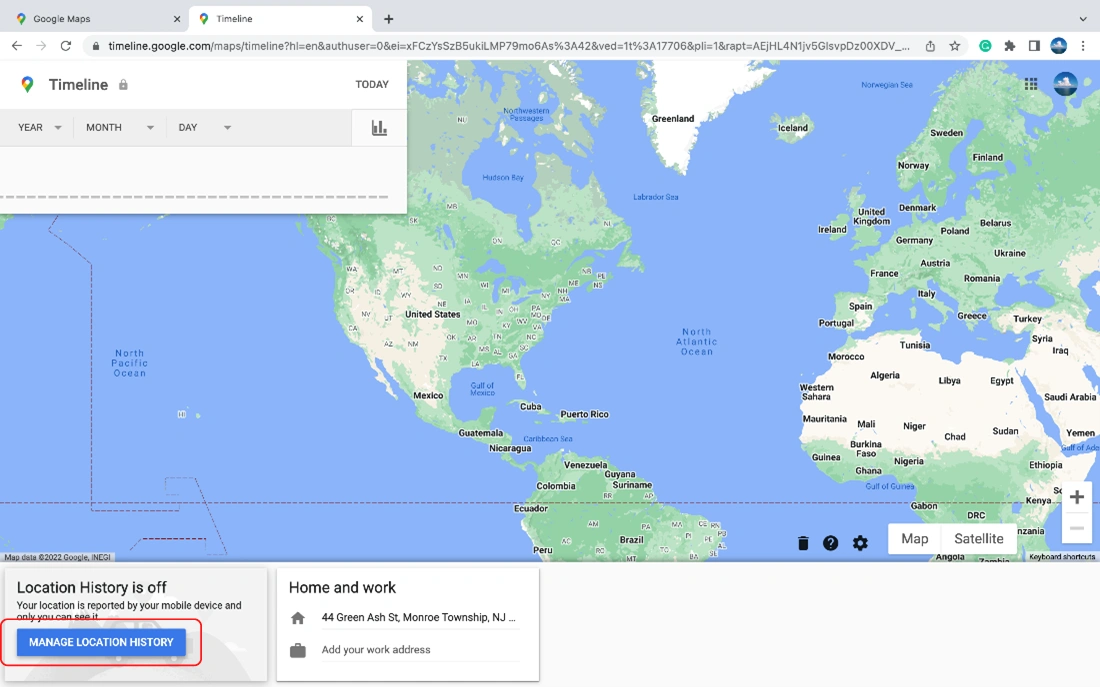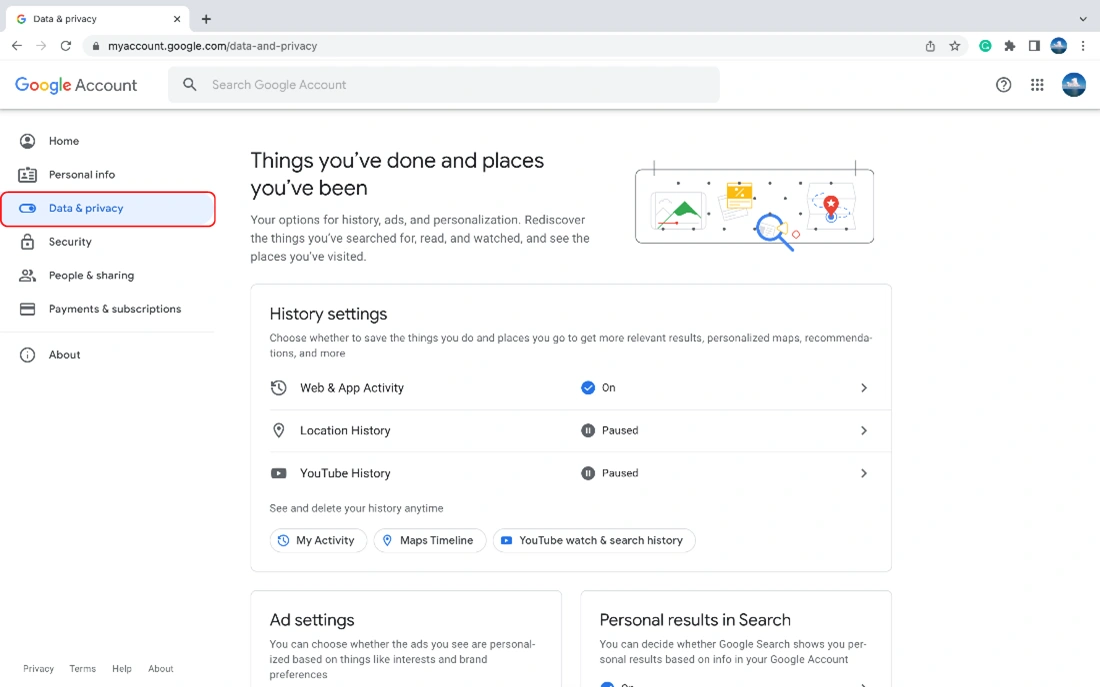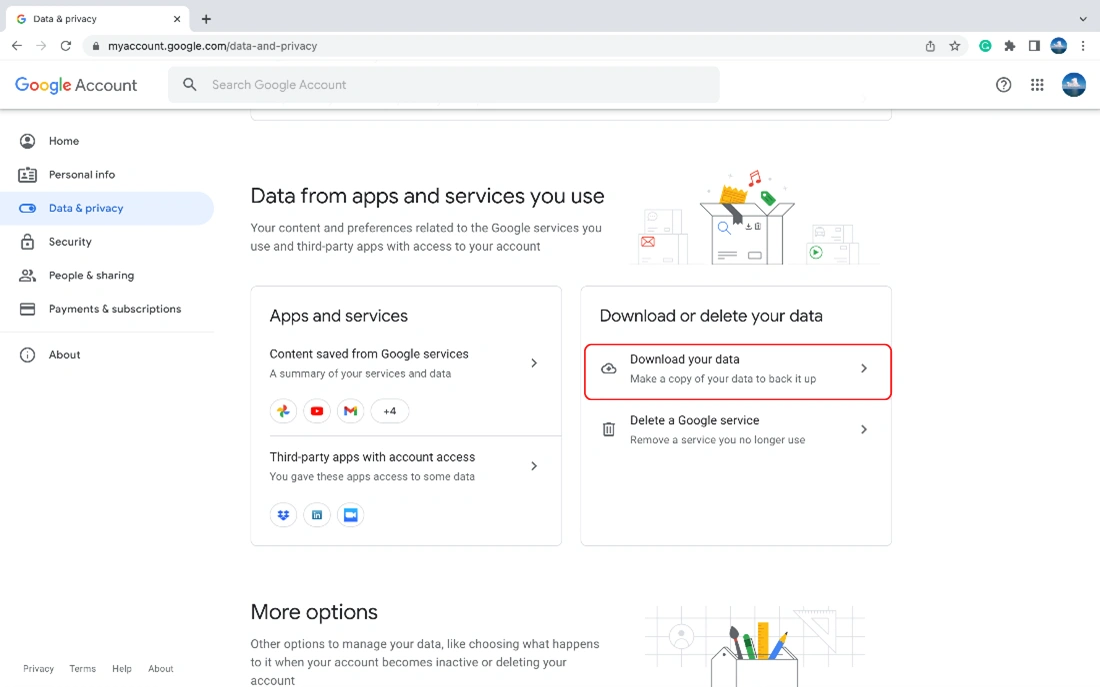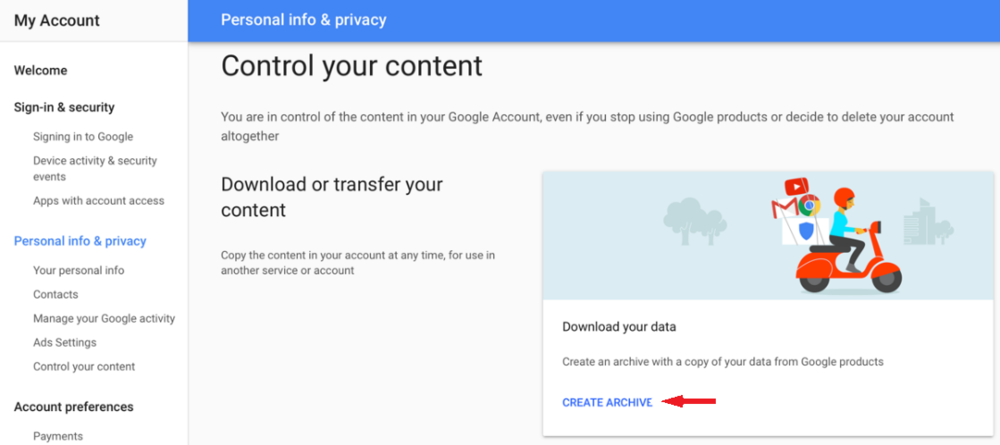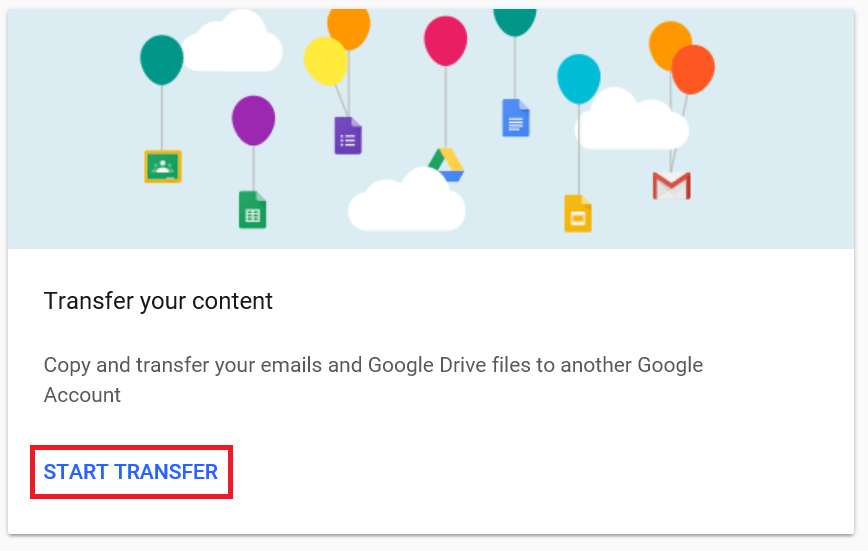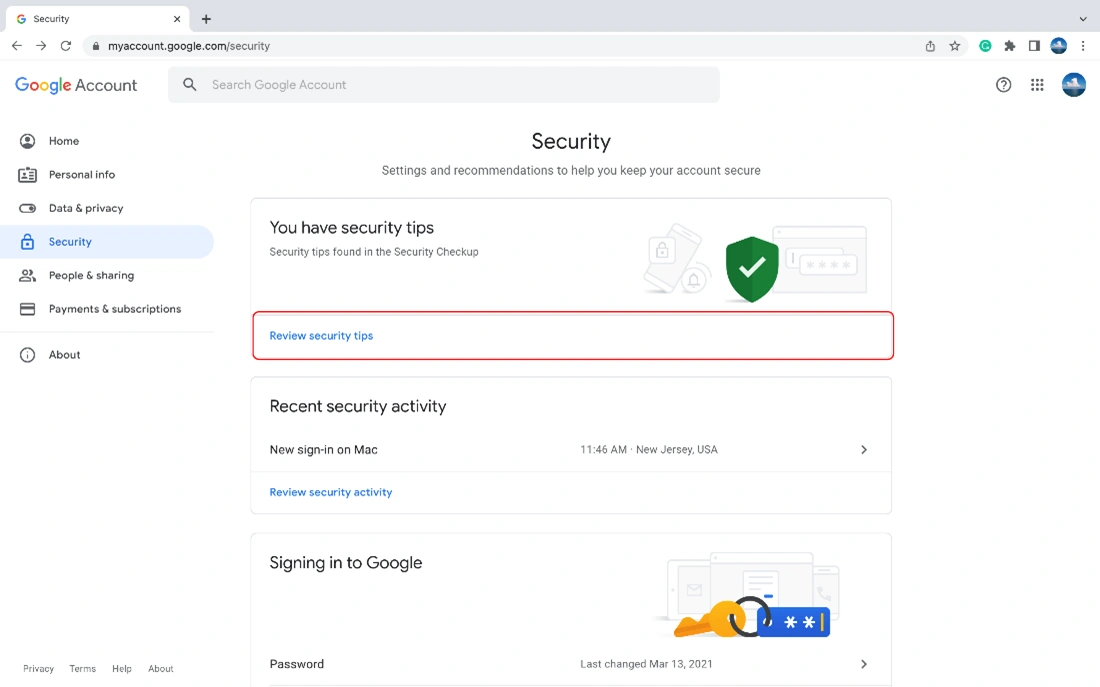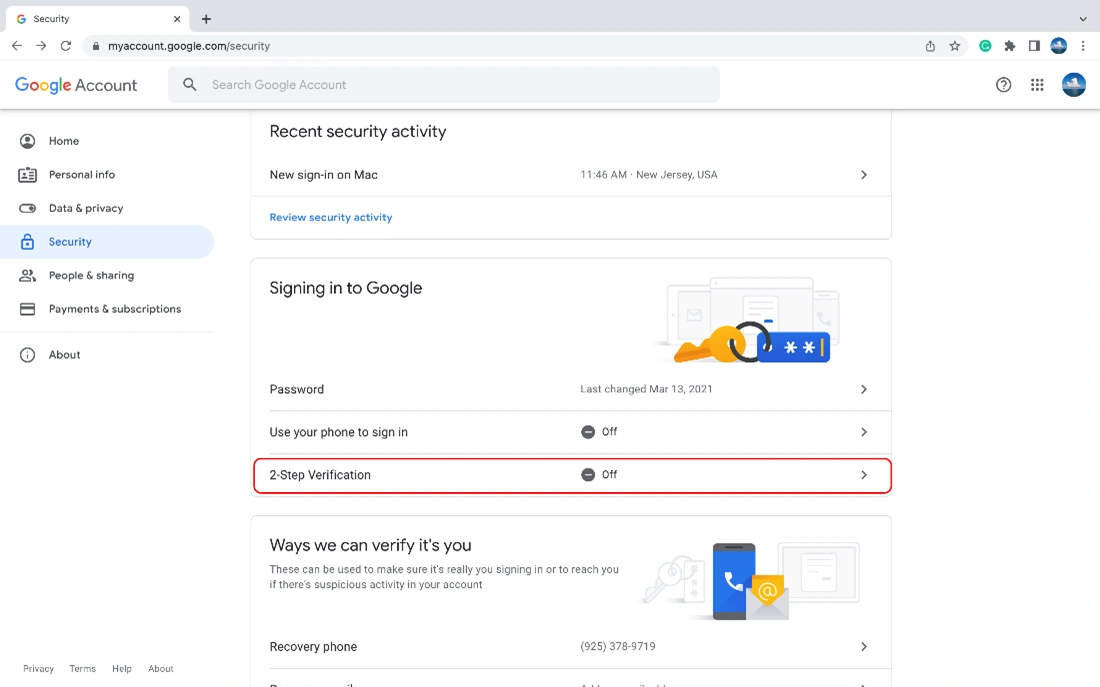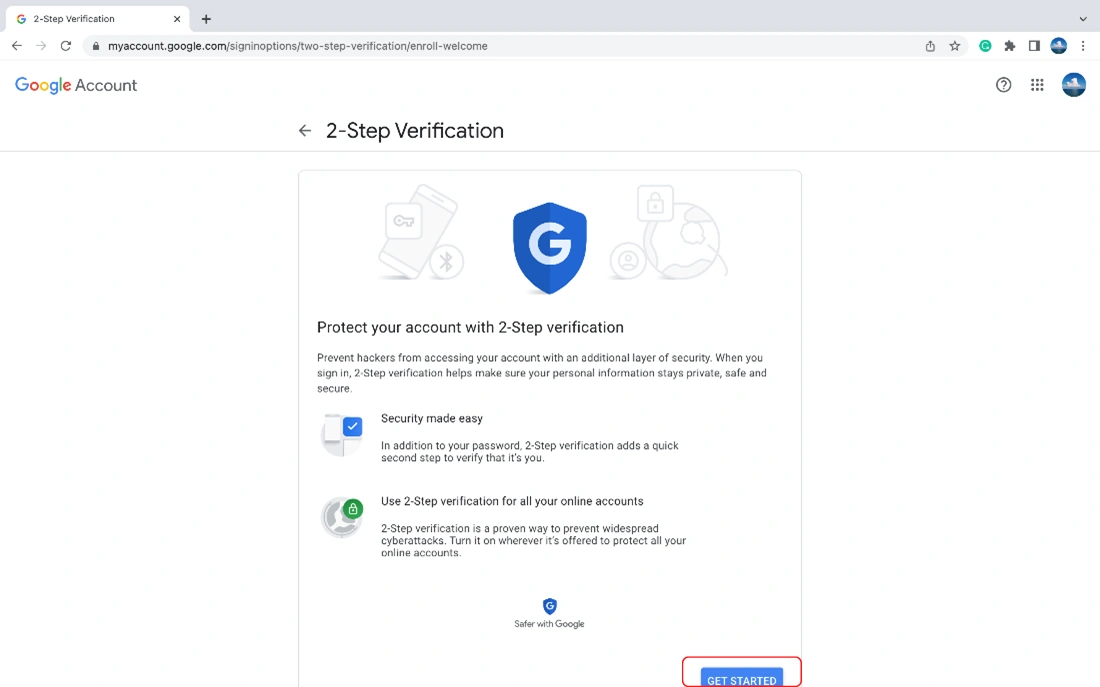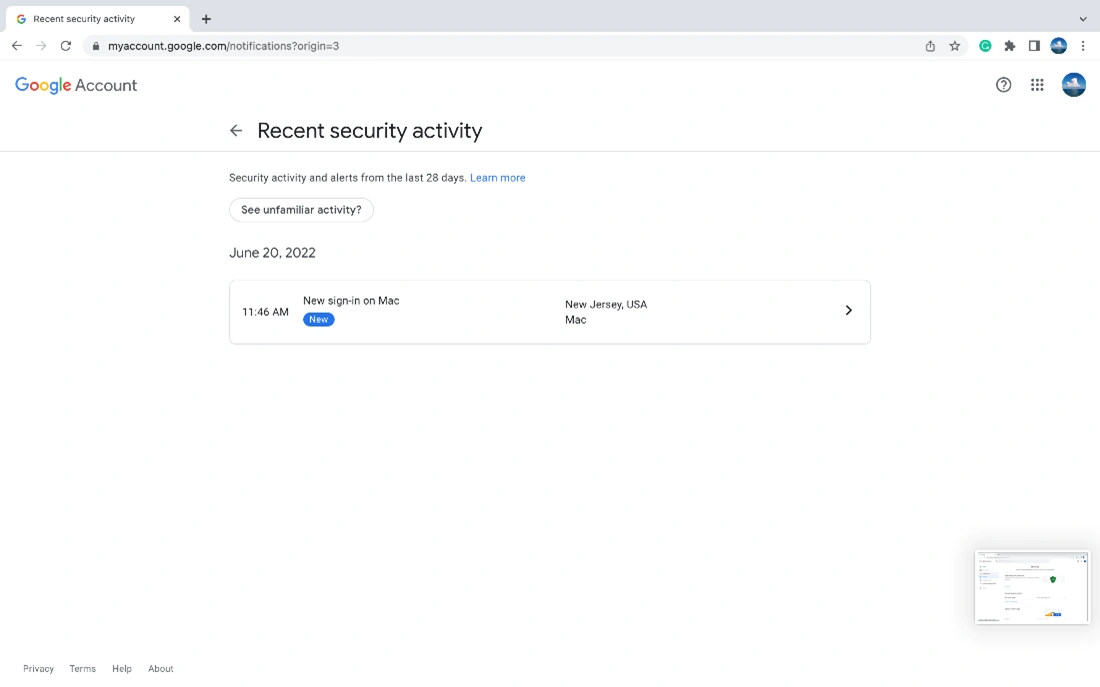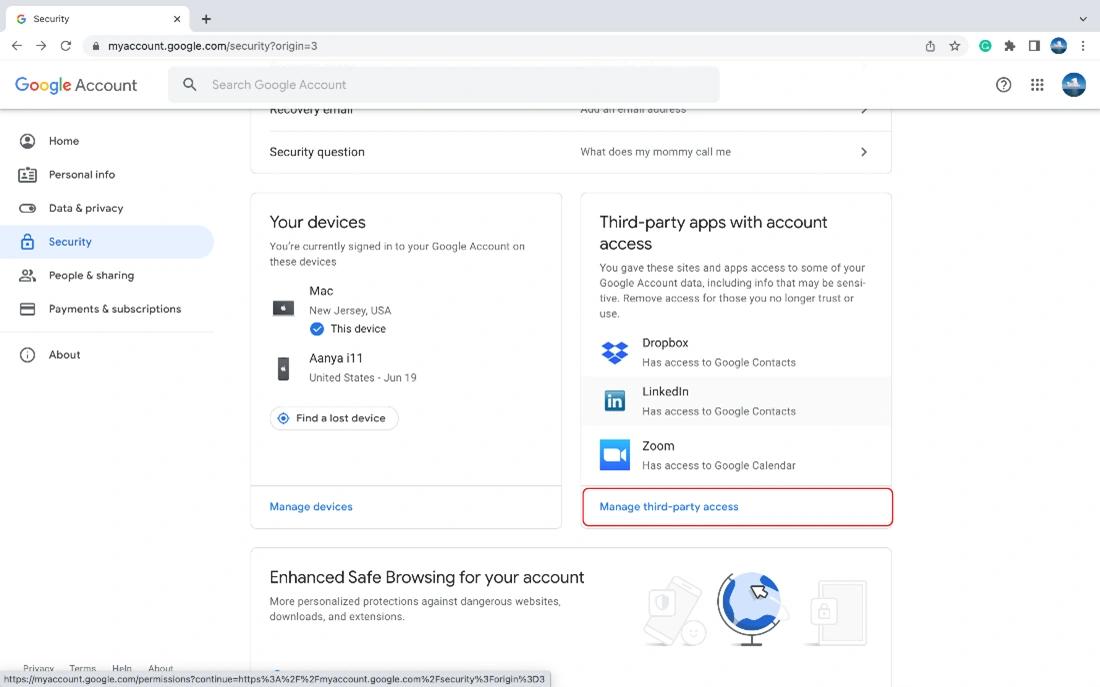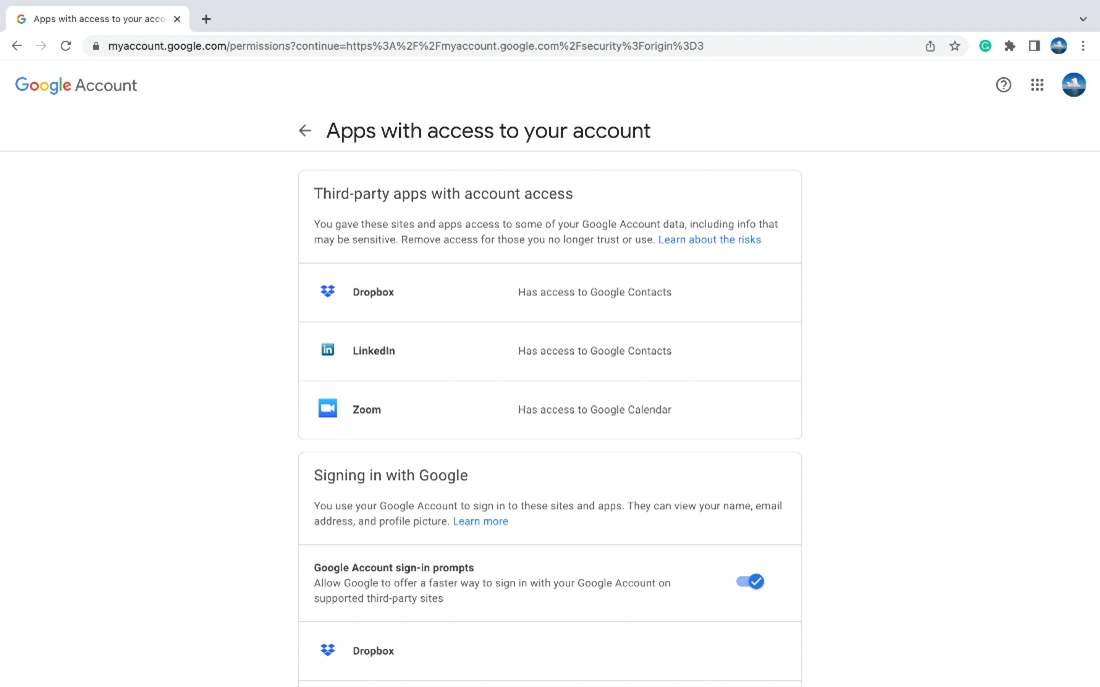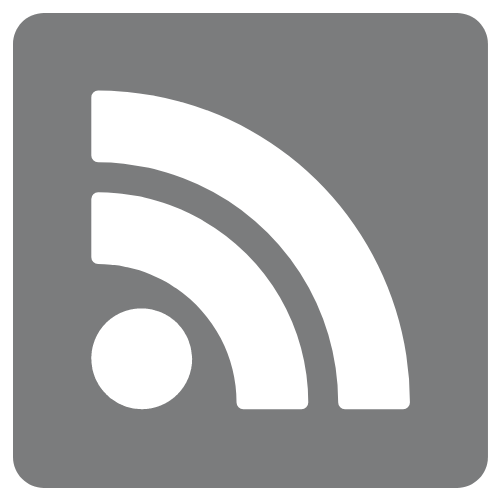Guide to Accessing Google’s Security & Privacy Settings
Technical Guide
Original Release Date: 8/23/2022
The NJCCIC is providing this guide to help our members and website visitors manage their cyber risk and maintain the security and privacy of their information. This guide provides users with the steps needed to access and change their privacy and security settings, as well as instructions on how to view the user data collected by Google. It has become increasingly important for users to be aware of type of personal data being collected – and often sold – by these free online services.
Viewing, downloading, and deleting data collected by Google:
- Sign in to your Google or Gmail account.
- Click on the Google Apps widget in the top right corner and select “My Account.”
- Select “Data & privacy,” which goes to a page with options to view your privacy settings and data. You can manage what you keep private and what data is saved to your account.
Privacy Checkup tool:
Google provides a Privacy Checkup tool to review and adjust certain important privacy settings. Click on “GET STARTED” and follow the given instructions.
Manage your Google activity:
- You can view and control what data is collected when using Google services by clicking on “Data & privacy” and scrolling down to “History settings.”
- Click “Web & App Activity” and click “Turn off.”
- Scroll further down to “Auto-delete” and choose a time frame.
- You can scroll within “Data & privacy” and turn off tracking options based on your needs.
Deleting location history on Google:
- To delete location history of places you visited, go to Google Maps, click on your Account Circle, and scroll to “Your Timeline.” In the bottom left corner, click “manage location history” and turn off the location permission.
Download data:
- To see and manage the data in your Google account, including your searches and the items you created, such as email, click on “Data & privacy” and scroll down to “Download or delete your data.” Select “Download your data” and select all data you wish to download.
- You can choose to download a copy of the archive of your data collected by Google services by selecting “CREATE ARCHIVE
You also have the option to copy and transfer emails and Google Drive files to another Google account. Click on “START TRANSFER” and follow the given instructions.
Security:
- Google offers advanced security and allows you to adjust settings to further secure your account. Click on “Security” on the left side toolbar.
- One feature, Security Checkup, allows you to review suggestions for overall security settings and activity. Click on “GET STARTED” or “review security tips.”
Two-factor authentication:
Change Password/2-Step Verification
- The NJCCIC recommends Google account holders create a long, complex, and unique password for each account and add a second layer of protection with 2-Step Verification. Click on “Signing in to Google” to adjust your settings.
- From there, choose to change your password or enable 2-Step Verification and follow the given instructions.
Security events and devices:
Review any recent activity and security events on your account, such as a password change, added phone number, and when and where devices have accessed your account. This can be accessed by clicking “Recent security activity.” Users can verify this activity to ensure no unauthorized access or changes to their account occurred. From here, you can review events and any recently used devices.
App permission:
View which apps or services have permission to access your account and information. Click on “Third-party apps with account access” to remove permissions.
What to do if your account is compromised or hacked:
If you are still able to log in:
- Change your password by sending a reset email.
- Turn on two-factor authentication.
- Confirm the phone number and email address in your account settings are correct.
- Revoke access to any suspicious third-party apps.
If you are unable to log in:
- Inform your friends and family about the breach to keep them safe from scams.
- Contact the Google help center regarding the issue.
Additional resources:
- Users can read Google’s Data Policy for information on what data is collected, how it is used, and how users can manage their information, available here.
- Google also provides the following instructions for its users:
The NJCCIC recommends all Google and Gmail users regularly perform a security audit on their accounts to prevent unauthorized access, external account compromise, and the theft and misuse of personal and potentially sensitive data.